I just had a client ask me what the colors in the Dubsado Calendar mean. I wrote this blog post a few years ago and realized the colors have changed since then, so I thought I’d update this post. This client was particularly confused because it looked like they had six people booked for services on one date. However, when we looked at the appointment colors, we realized they only had four! Two of them had filled out the lead capture form but hadn’t booked. Since the project date was on the lead capture form, they were showing on her calendar but didn’t actually book with her. I was able to look at the colors and see that (but not until I actually looked at this post to remind myself what the colors meant.
It would be so easy if Dubsado just had a key on the calendar page, but they don’t, so let’s dive into the colors on your Dubsado calendar and what they all mean.
In this post, we’re going to talk about…
The Dubsado calendar colors and what they mean
If you can customize the colors
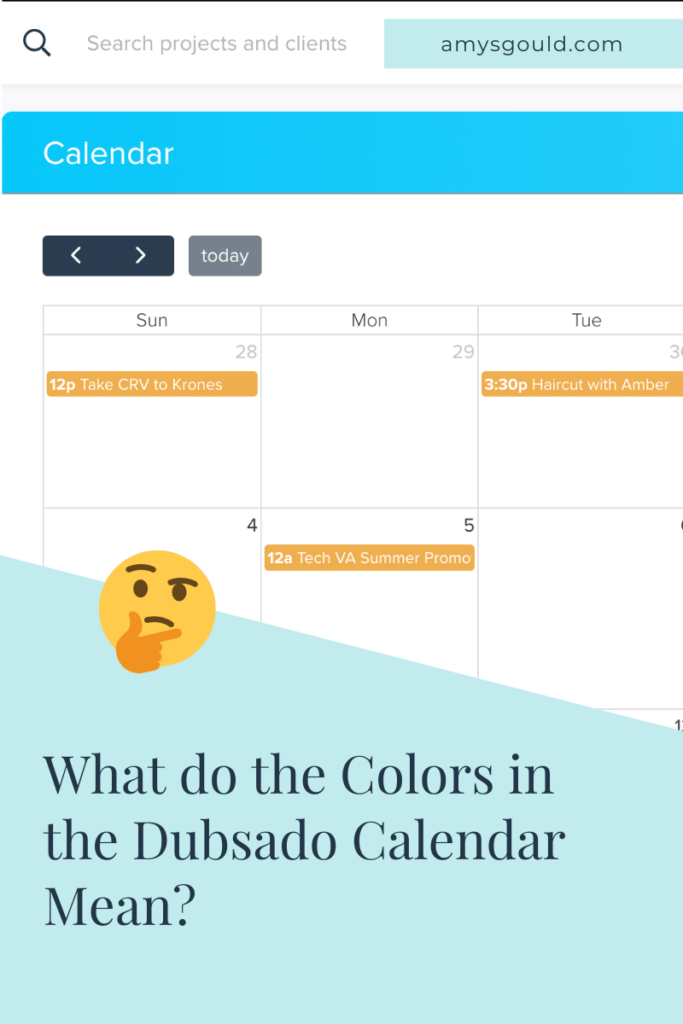
If you take a look at your Dubsado Calendar Page, (where you can see all of your appointments if you have your external calendar synced to Dubsado in your settings.) You’ll quickly notice that the appointments are color-coded. This is really helpful to understand, but I couldn’t find this information ANYWHERE! In fact, I found it on Sarah Leigh-Day’s Blog. I wanted to share it here. First of all, so I don’t have to go find it again, but I know that I’m not the ONLY one wondering what those colors mean! I know you also have another question, so I’ll answer it right now.
Can I Choose the Colors?
If you’re wondering if you can change the colors or choose your own colors, I’ll save you the time of looking it up. Unfortunately, unlike some other scheduling apps, you can’t choose the colors. I know bummer! Maybe they’ll add that someday. The colors are pretty basic and it would be so much fun to have brand colors or at least some pretty colors on there. I know I’d love some teal on my calendar. 😀 Fingers crossed for some day.
What Do You Mean About the Colors?
In case you haven’t noticed the colors, I added a screen grab from my account. As you can see much of the calendar appointments are yellow because they were booked outside of Dubsado. (I’ve been working on time blocking so some days there are a lot… it’s been kind of hit or miss, but that’s a story for another date.)
P.s. If you have any time-blocking tips, feel free to share those in the comments. It’s a struggle for me.
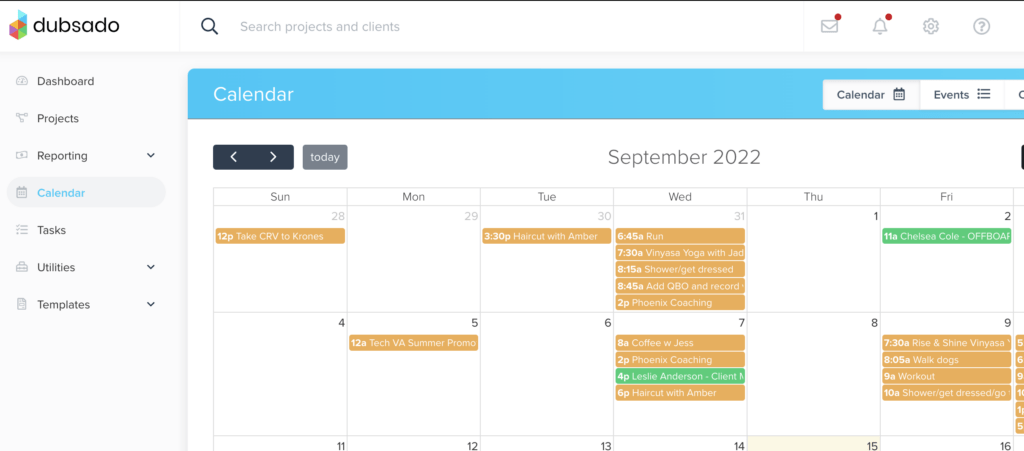
Color Key for the Dubsado Calendar
💙 Blue – Jobs (projects with a status on the “Jobs side” of the Projects dashboard.)
🖤 Black – Leads (projects with a status on the “Leads side” of the Projects dashboard.)
💚 Green – Appointments (booked through a Dubsado scheduler template.)
💜 Purple – Tasks with Due Dates (this does not include ToDo tasks assigned by workflows unless you manually add a due date to those tasks.
💛 Yellow – Your Synced Calendar (appointments booked outside of your Dubsado.)
❤️ Red – Scheduled Payments Due (based on the due dates in any open invoices.)
Let’s Go Into The Dubsado Calendar Colors In More Detail
Blue Calendar Appointments are projects with a job status. They’ve booked with you and have a project start date.
Black calendar appointments are projects with a lead status. They most likely haven’t booked with you. This is most common when someone has filled out a lead capture form and entered their desired date. This date was mapped to a project start date and VOILA. It shows up on your calendar as a black calendar appointment.
Green calendar appointments Are appointments that were scheduled using your Dubsado scheduler. They can be a lead (booked a discovery call) or job (booked a meeting with you to discuss their project.)
Purple appointments are tasks with due dates. These are tasks that weren’t created by workflows. They’re usually manual tasks that you assigned to someone and added a due date. They also may be tasks on task boards with due dates. Before you get too crazy about using Dubsado as a project management tool, check out my blog post about why Dubsado shouldn’t be your project management tool.
Yellow appointments are appointments that were synced over from your connected calendar. Things like dentist appointments, school conferences, and stuff like that. Don’t worry, even your team can’t see these appointments.
Red appointments are scheduled payments due. These are usually set up by payment plans. This is really helpful for seeing when you will have cash coming into your business. If you’re not already using payment plans in Dubsado and are wondering why you’re not getting paid on time. I highly recommend watching my YouTube video all about how to set up payment plans in Dubsado so you can get paid on time (and take chasing down late payments off your to-do list.)
Next Time You Look at Your Dubsado Calendar You’ll Have a Better Understanding of the Colors and What They Mean to Your Business
I hope this helps answer your question about those pesky colors! If you have any other questions, feel free to leave a comment below or fill out my content request form. Have more in-depth questions you’d like me to help with or want me to fix your workflows? Book a 90-minute Systems Strategy Session with me and I’ll be happy to help solve all your Dubsado and systems questions.
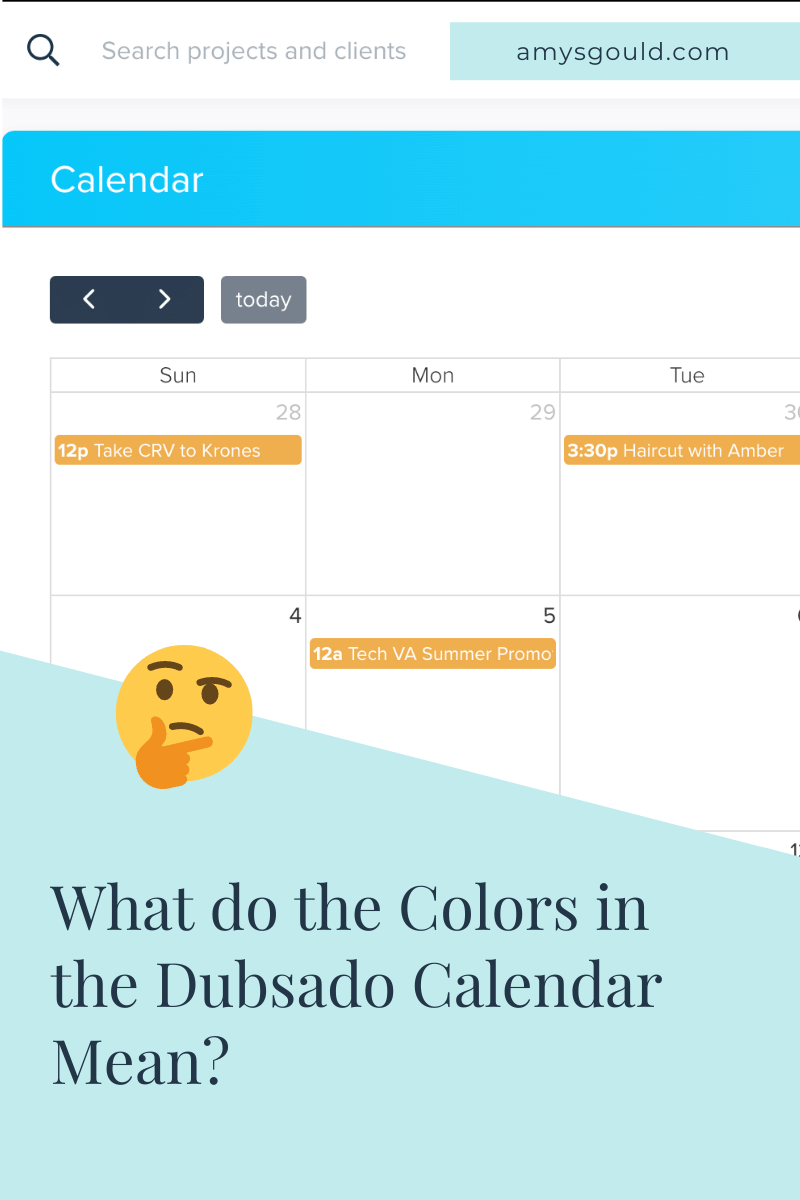

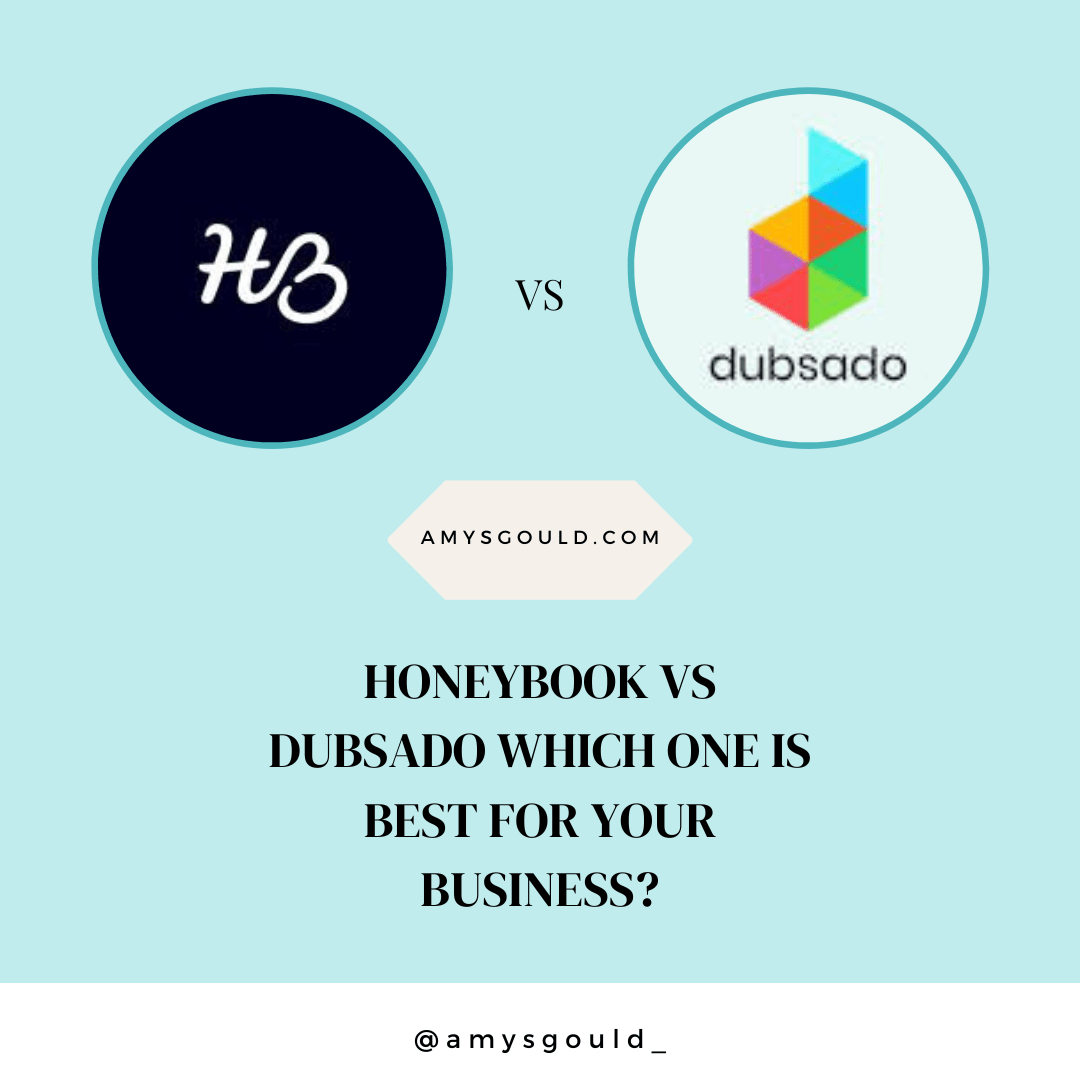
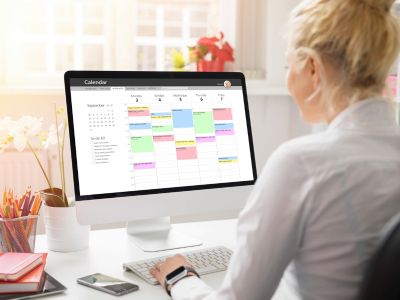

+ view comments . . .