Every once in a while, your email gets disconnected from Dubsado. (Hopefully, you get a message from Dubsdao telling you that this has happened so you can fix it quickly.) In this post, I’m going to walk you step-by-step through the process to reconnect your email to Dubsado so you can continue to email your clients through it. (We’re also going to reconnect your calendar and video conferencing software because they ALL rely on your email being connected.)
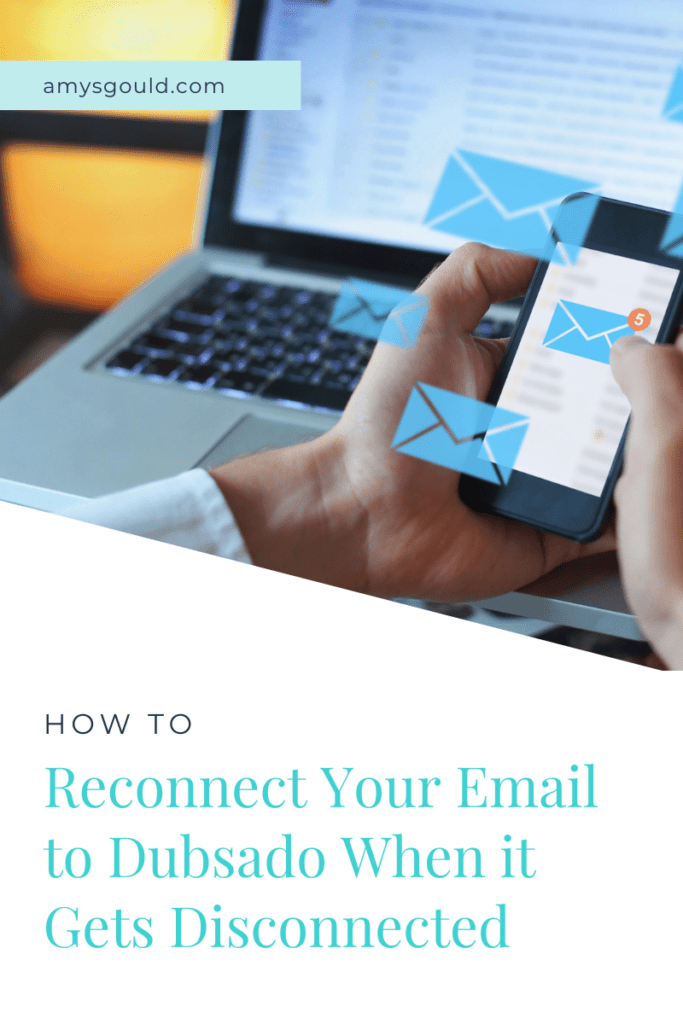
Reasons Your Email Gets Disconnected
Sometimes, there’s no real reason that I can figure out that it has gotten disconnected. It could be because you changed your password. This happens to me frequently! Sometimes it’s just because haven’t used Dubsado in a while and since you haven’t sent any emails, the permissions expired. Whatever the reason, follow, the steps below to reconnect your email to Dubsado.
Here’s how to fix your email when it quits working.
Step 1. Go to settings, and click on email settings.
Step 2. Click the trashcan icon next to your current email. (Don’t worry, we’ll reconnect it.
Step 3. Re-enter the email address that you want to use with your account and follow the instructions for your provider.
Step 4. Turn on the tracking pixel and check for confirmation of your email deliverability.
Step 5. (OPTIONAL) Reconnect your calendar if you’re using Dubsado’s scheduler and reconnect your video conferencing tool if you’re using one.
a. Go to the calendar, on the left menu. Click the calendar settings button in the upper right corner. Click sync calendar.
b. Then go to the settings menu and click on integrations. Click the connect button under video conferencing.
DONE! 🤩
Your Email, Calendar, and Video Conferencing Should All be Working with Dubsado Now
Your email, calendar, and video conferencing should all be working now. (You can always send a test email with a scheduler attached to your favorite client TEST CLIENT and check to see if you get an email, can back to make sure).
Hope this was helpful! If there are other questions that I can answer for you, please add a comment below. I’d be happy to answer them.
Also, if you’re tired of trying to piece together your Dubsado set-up and just want the darn thing done already, you can book free call with me for either my Done for You (DFY) Dubsado setup or my Done with You Dubsado setup. I’d be happy to help you get this off your to-do list so you can work less, make more and WOW clients.
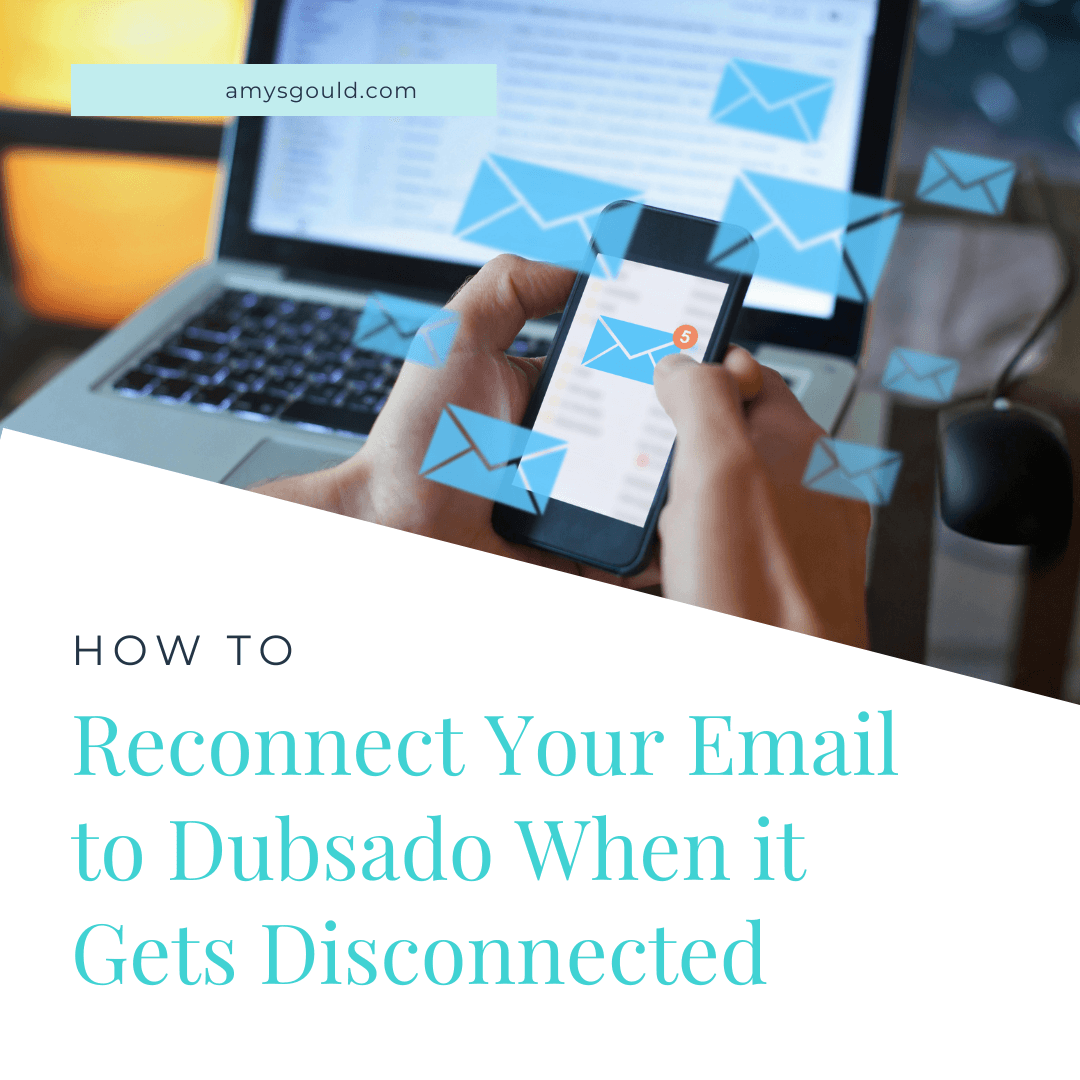
+ view comments . . .