Hey there, creative entrepreneurs! We’ve all been on those discovery calls with prospective clients where you just KNOW they’re not a good fit for you and your business.
Maybe it’s a bad personality fit, a project deadline that doesn’t fit in your schedule, a wedding date that isn’t available in your calendar, or just a bad project fit, but you need to let them know that you’re not the best person to help them and do it in a way that leaves you both feeling good about the interaction.
Unfortunately, Dubsado Workflows Don’t Have a Built-in Way to Do That
Dubsado automations are very linear. You create a workflow to go in one direction (e.x. move a lead to a booked call and onboard the client.)
What do you do if you’re at a decision point and realize… this client isn’t really a good fit (for whatever reason.)
This is where having a ‘Not a Good Fit’ workflow built and ready to go is a game-changer for your business. This short but sweet workflow handles everything necessary to keep things organized in your Dubsado account and improves your client experience because the lead immediately gets a caring email that refers them to other service providers who may be able to help them.
Here’s how to create one of your own…
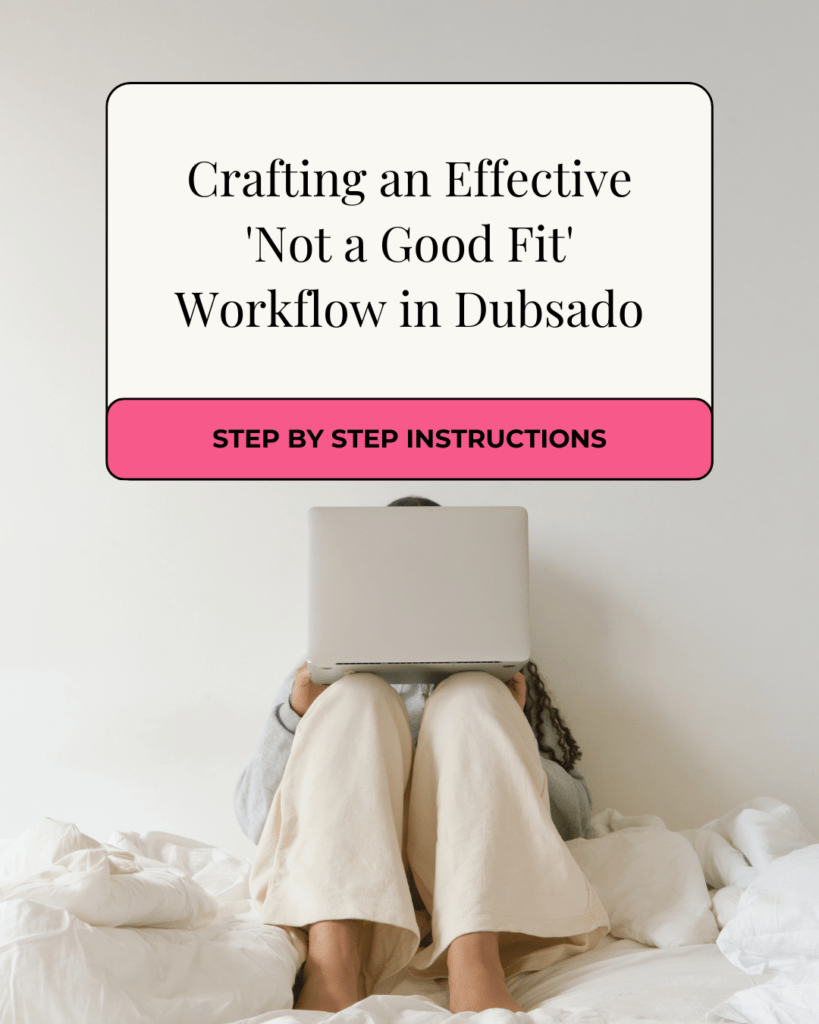
Why Should You Even Bother Creating a ‘Not a Good Fit’ Dubsado Workflow?
If you’re anything like me, you HATE being mean to people. No one wants to tell someone you’re just not a good fit to work with me. You don’t want to just ghost someone either. It can be a huge waste of mental energy trying to figure out what to say in these types of situations.
This is where a ‘Not a Good Fit’ workflow can be a game changer. You simply identify that the person is not moving forward and start this pre-created workflow. Then your job is done.
Dubsado will be the bad guy, your leads will be tidy AND your lead will be treated with respect. Plus, you’ll feel good because you’re helping them find someone who IS a good fit for their project. I call that a win, win, win!
How to Add This Workflow Into Your Process
So, since Dubsado workflows don’t allow conditional logic yet, you’ll need to add what I like to call a decision point into your main workflow. You do this with the Create To Do workflow action. (I like these because they let you leave yourself instructions. I usually try to leave instructions that say what to do IF a thing is true and if a thing is NOT true. That way you don’t have to think about it.
Take a look at your workflow and look for key points in your process where a decision would need to be made… usually after a lead capture form is received and after a discovery call has happened.
Here’s an example of a To Do you could write.
✅ {{client.name}} has completed a lead capture form. Review their form and decide if they’re a good fit to move forward. If so, mark this task complete and they’ll receive a scheduler link to book a consultation. IF NOT a good fit. Archive this workflow and start the Not a Good Fit Workflow. Now that you’ve added your decision point(s). It’s time to create your workflow.
If all of this stuff makes your head hurt, you can have me set up your entire Dubsado system for you complete with Not a Good Fit Workflow, Lead Capture Workflow, Cold Lead Follow-up, etc. Just book a free Discovery Call with me and I’ll explain exactly how it works.
The Steps to Creating this Dubsado Workflow
Here are the steps to creating your own ‘Not a Good Fit Workflow.’ Feel free to customize all of this to fit your own business.
Step 1. Create Your Canned Email Template
This is the key player in your overall process (since it’s the email that your prospect will get from you), you want to spend time making it fit your brand voice and make it feel genuine.
To avoid feeling like the bad guy here you’ll want to do three things.
1. Thank them for their inquiry and explain that you don’t feel that you’re a good fit. (You can add customization here if you like. I’ll explain how later in this post.)
2. Refer them to other experts who would be a better fit for their project and provide contact info for them. That way you’re not just turning them away. You’re helping them to find someone else to work with.
3. Let them know how much you appreciate their business and that you hope they’ll consider using your services again in the future.
I’ve created an email template that you can use as a good starting point. It has Dubsado smart fields in it, so feel free to copy and paste it into your Dubsado account. Then customize it to fit your voice/business.

Not a Good Fit Dubsado Canned Email Template
Subject: Following up with you…
Dear {{client.firstName}},
Thank you so much for reaching out and considering {{brand.businessName}} for your upcoming project. Your interest truly means a lot to us.
After taking a close look at the specifics and requirements of your project, I don’t feel that we’re the best fit for you. But fear not, I’m here to guide you towards the ideal solution.
I’d love to introduce you to a few remarkable experts in our industry who specialize in projects similar to yours. They have a remarkable track record and are more aligned with what you’re looking for:
- Expert Name
Contact:
Description - Expert Name
Contact:
Description
Feel free to connect with them and let them know I referred you. They’re fantastic at what they do and I have no doubt they’ll be a great fit.
Should you have any further questions or if there’s any other way I can assist you, please don’t hesitate to ask. We really appreciate your inquiry and hope you’ll consider us for future projects.
Warmest regards,
{{user.name}}
{{brand.emailTemplate.signature}}
Step 2. Create a Tag and Project Status
Next, create a Not a Good Fit Tag. To do this, click the Projects menu on the left-hand side.
Then click Customize in the top right corner.
Click Add Status and Add a Not a Good Fit Project Status and choose the Lead radio button.
Click Add Tag and add the Not a Good Fit tag. Once you’ve completed the email, created the Project Status and the tag, you’re ready to build your workflow.
Time to Create Your Not-a-Good Fit Workflow
Head into your Dubsado account. Go to Templates and click Workflows. Then add a new workflow and name it Not a Good Fit. Then add the following steps.
Step 1: Tag as ‘Not a Good Fit’ immediately after the workflow is started.
This lets you see that this project/client wasn’t the right fit to work with you as you review past leads.
Step 2: Change Project Status to Not a Good Fit immediately after all previous actions.
This will allow you to see that this is no longer an active lead.
Step 3: Create a To-Do to customize the Not a Good Fit Email immediately after all previous actions.*
Write a to-do action that will make sense to you. I usually start my to-dos with a green check mark emoji so I can easily see them in the workflow. I recommend something like this…
✅ {{client.name}} is not a good fit to work with your business, customize the email that follows this workflow step and then mark this task complete to send the not a good fit email.
*Optional if you want to customize the email before it’s sent.
Step 4: Send the ‘Not a Good Fit’ Email after all previous actions are complete.
It’s important that this workflow action follows the to-do with the after-all previous actions are complete trigger so it doesn’t run without customization (unless you always refer prospective clients who aren’t a good fit to the same people.)
Step 5: Archive the Project one day after all previous actions are complete
To maintain a clean project list, archive the project a day after the email is sent. This way, you aren’t following up with a bunch of leads that aren’t a good fit.
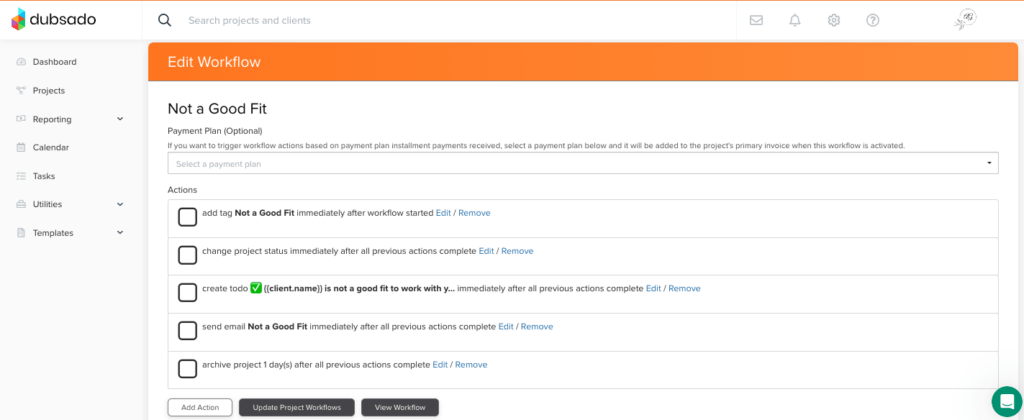
That’s it!
You have the perfect answer to every potential client that’s not the best match. Simply finish the call and activate your Not a Good Fit Workflow. Customize the referral email and move on. If you’d like to create more automation magic like this in your own business, this is exactly what I do in my Done for You Dubsado service. Book a free 15-minute discovery call to see how I can help you.
Have you implemented a similar workflow in your business? Share your experiences and insights in the comments below! Stay tuned for more tips and tricks to elevate your entrepreneurial journey. 🚀
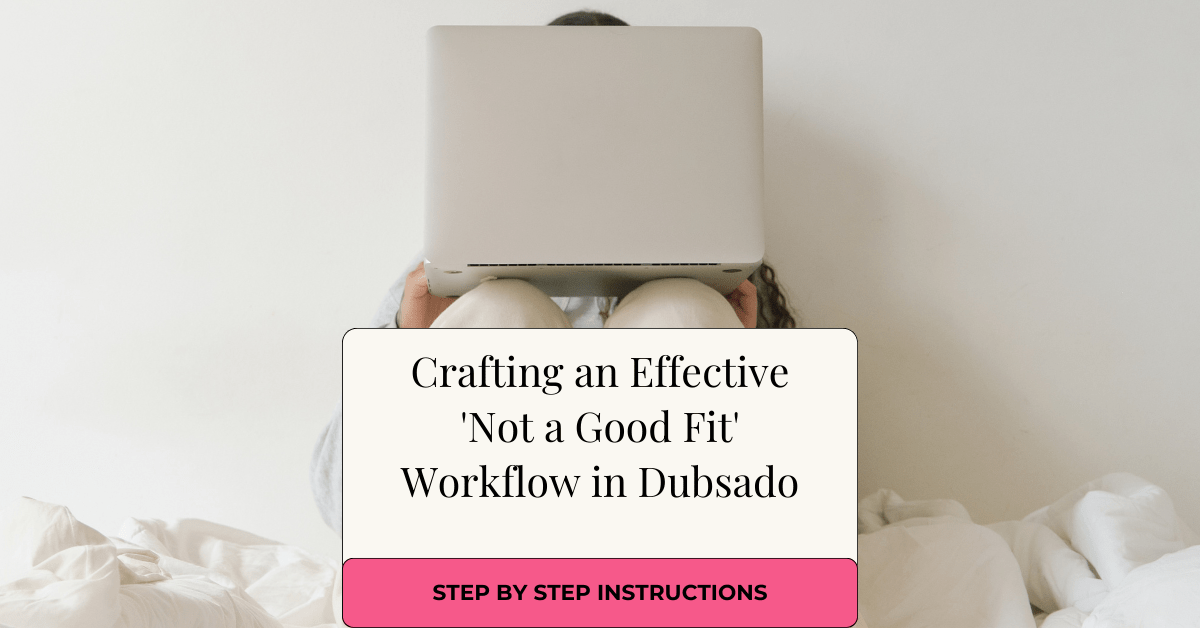
+ view comments . . .