Do you have on-brand email signature template that you use in your email, email marketing and CRM that creates an incredible first impression or does it blend into the digital background like a wallflower at a party?
Do you just sign your emails Sincerely, [Your name] 🥱
Maybe you have one signature in Dubsado or HoneyBook and one in your Gmail account so it’s obvious when you’re messaging from each platform?
If you answered yes to any of those questions above, you’re missing a key element that can help you create consistent branding, share new/current offers with potential clients, and help your audience connect with you.
In this post, I’ll help you create a standout email signature that’ll carry your branding through your Dubsado AND your regular email communication so you can book more clients and create an awesome first impression.
So get ready, we’re about to turn your email signature from bland to grand!
In this post, I’m going to show you how you can shine up your Dubsado Email Signature template plus…
- Things to add to your signature to get more out of it.
- How to easily copy and paste your signature accross your communication platforms so no matter where it’s sent from everything has the same signature
- This isn’t just for Dubsado or HoneyBook users, you can use these tools for any platform/email tool.
Let’s dive into it!
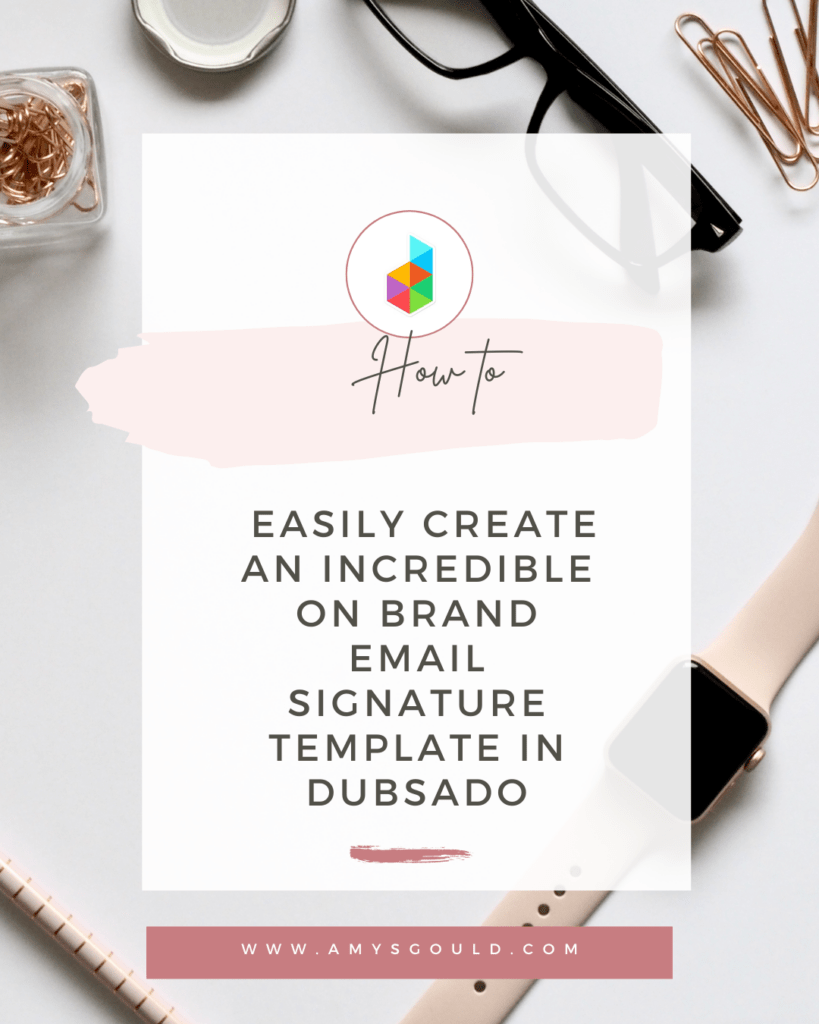
The Power of an Email Signature Template
In today’s digital age, your email signature is more than just a sign-off. It’s a powerful branding tool that carry your brand accross all communication tools. It reminds readers who you are and what you’re about. Plus, it lets you share current offers and other information with your readers in a non-pushy way. If you don’t have an email signature that you use consistantly accross all communication platforms (Ex. Your CRM, email marketing tool and email, you’re missing a valuable opportunity to create a consistant brand presence.)
Anatomy of an Impressive Signature
Here are some things to consider adding to your signature.
Your brand logo, image, colors, and fonts
These are an awesome first step to carry your branding into your signature. Play around with using one or two colors to highlight important information in your signature. Remember to avoid difficult-to-read fonts. (Save the curly scripts for accents on your website.)
Your name, title, and business name
I know you’re thinking duh Amy, but how often in school did you forget to sign your homework? So make sure to sign your name here too.
Your tagline or an invite to book a discovery call with a link to your scheduler
Maybe this isn’t such a huge deal in Dubsado, but think about how awesome it could be in your email marketing or just replying to a question from your website. Someone likes what they read and books a call from there. Boom! discovery call appointments in your inbox! I’ll show you how I did this later in this blog post.
Your communication channels
How can someone reach you or follow you to hear more of your amazing content and keep up with what you’re doing if you don’t share them? Pick 2-3 channels where you show up and add icons and links to your pages in your signature.
Tell clients (and prospective clients) when you’ll be out of office
I saw someone else do this and I stole it for my own signature. Upcoming out-of-office days. Help your clients plan ahead (or at least know so they don’t expect to hear from you) by sharing your upcoming out of office days. I know when I worked in an office notifying your customers of upcoming holidays was common practice.
Ready to get started with your own email signature template?
Grab my Free Email Signature Template
I’m sharing my old HTML code for my email signature. (It’s the code I start with for most of my Done For You Dubsado clients.) Download the HTML file HERE. When you download this template, you’ll get access to my video walking you through how to customize your email signature inside of Dubsado.
What I Use For My Canned Email Template Signature
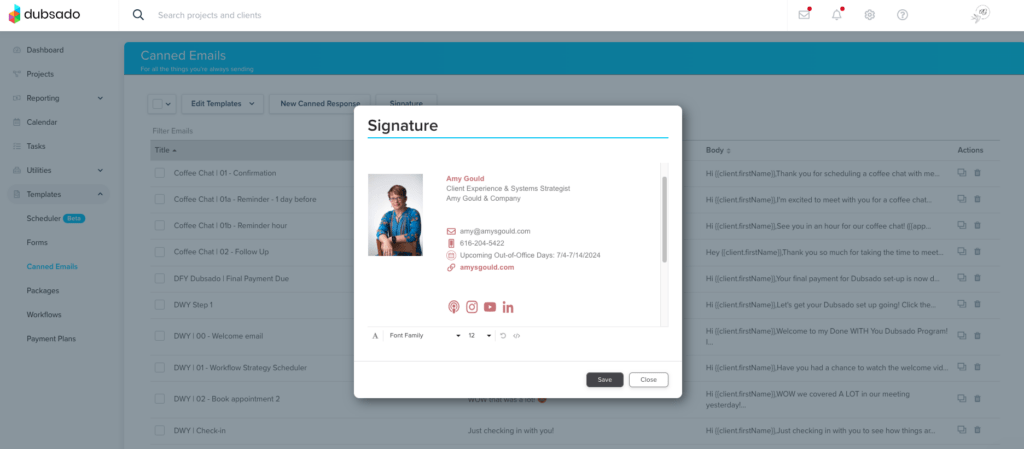
I used to have a separate email signature template in Dubsado and a similar one for Gmail. I didn’t love that they had a slightly different appearance.
Then I switched to Wise Stamp, which allowed me to use the same code for all email communication channels, but when I was researching other tools for this post, I found a tool I liked better.
It’s called Signature Hound. I can use it to create a gorgeous email signature and then copy and paste the updated version into my Gmail, Dubsado and ConvertKit signatures to update my brand. (I love their Call to Action image ! It gave my signature an awesome new look.) It’s also half the price of Wise Stamp and doesn’t require an additional plugin for Gmail.
It also lets me add a graphic for a call to action that’s linked to the page I’m sending them to. How amazing is that?
Here’s a screenshot of my new (and improved) email signature.
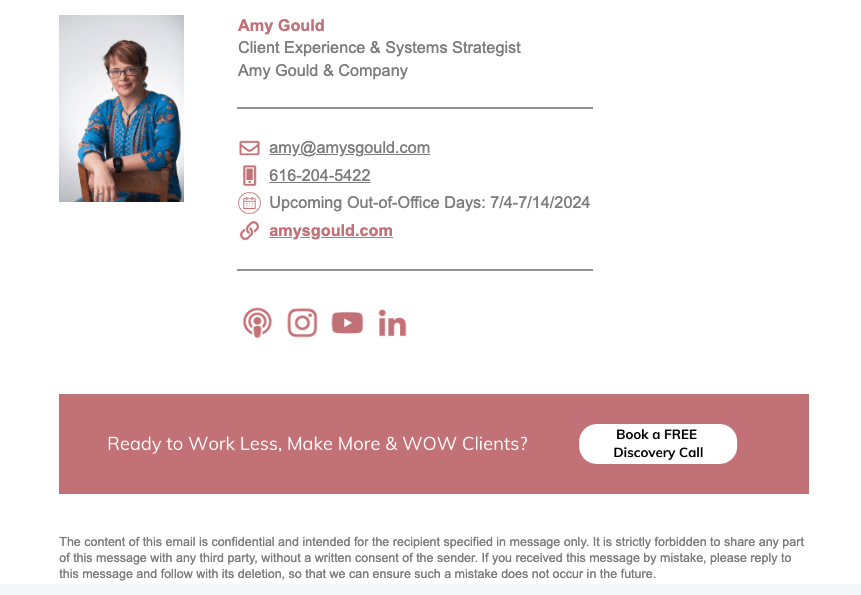
Tools That Will Let You Create an Email Signature Template in Dubsado (and elsewhere)
Here are a few tools and resources that can help streamline the process of creating your email signature template in your CRM or anywhere else for that matter.
- Canva: Canva is a user-friendly graphic design platform that offers pre-designed templates for email signatures. Clients can customize these templates with their own branding elements, colors, and fonts to create a signature that matches their style. You can export the file in two different HTML formats to use in other tools. Note: I haven’t gotten the HTML export to work in Dubsado for this. I wish it did, because updates in Canva automatically populate to this signature which would be AMAZING! This leaves you with having to download an image of your created signature. You can link that image to one web address, so choose wisely.
- Signature Hound: I really like how much customization Signature Hound offers compared to Wisestamp (which I used to use.) They offer more options for customizing the graphics and even a Custom HTML template. (Which I used to add my out of office graphic in my new email signature.) I also really like how easy it is to add your signature in Gmail. Just copy and paste. It’s also half the price of Wise Stamp. At the time of this blog post, the Basic plan is $2.39 a month. Check out Signature Hound
- Wisestamp: Wisestamp is what I was using before Signature Hound. It works similarly to them, but their annual fee is almost double Signature Hound and it had a couple of additional features that I really liked, so I switched.
- Other email signature template platforms are out there. I haven’t found one that’s really free. Everyone seems to have free for a bit and then you have to pay for it.
How to Make Your Email Signature Template the Same Everywhere
For most email platforms once you’ve created your HTML email signature, you can either copy and paste the HTML code into the code view or just copy and paste the email signature as it’s shown. Signature Hound has instructions for most major platforms. It’s super easy to set-up your signature everwhere.
For example: In ConvertKit, I was able to just copy the signature I created in Signature Hound to my Email Template. Every time I send an email through ConvertKit, I choose that template and the new signature is right there.
To Wrap it Up
Don’t let your email signature be an afterthought – turn it into a powerful branding tool that leaves a lasting impression on everyone you email. With this blog post, you’re well-equipped to create an email template signature that speaks volumes about your brand identity. So go ahead, elevate your email game and stand out from the crowd with a signature that’s truly unforgettable.
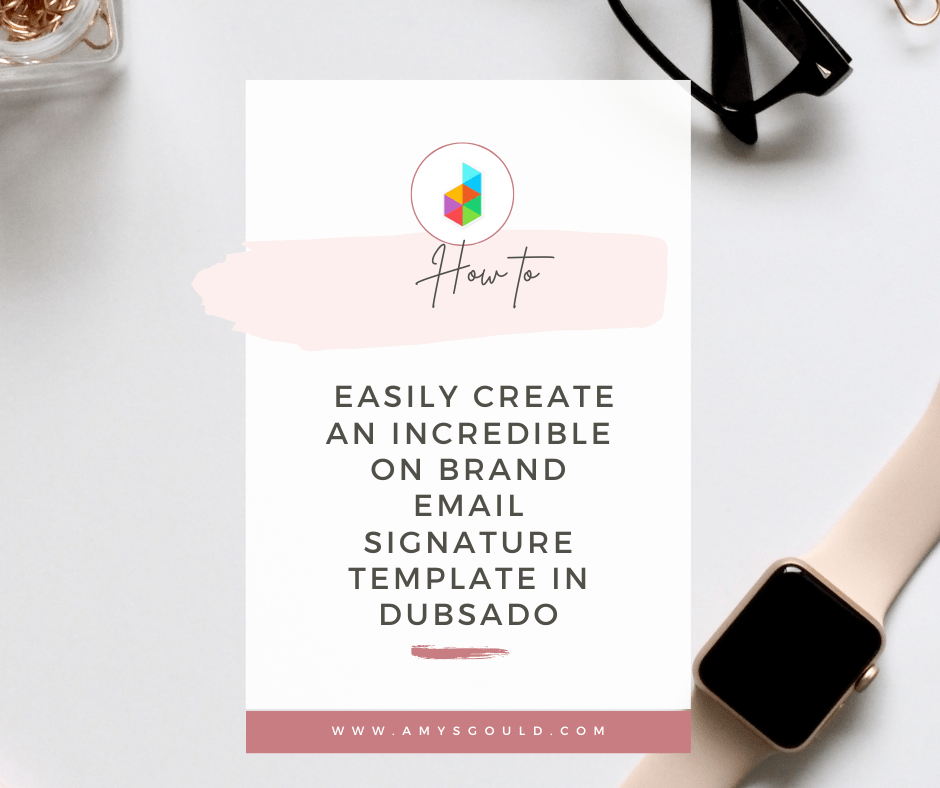

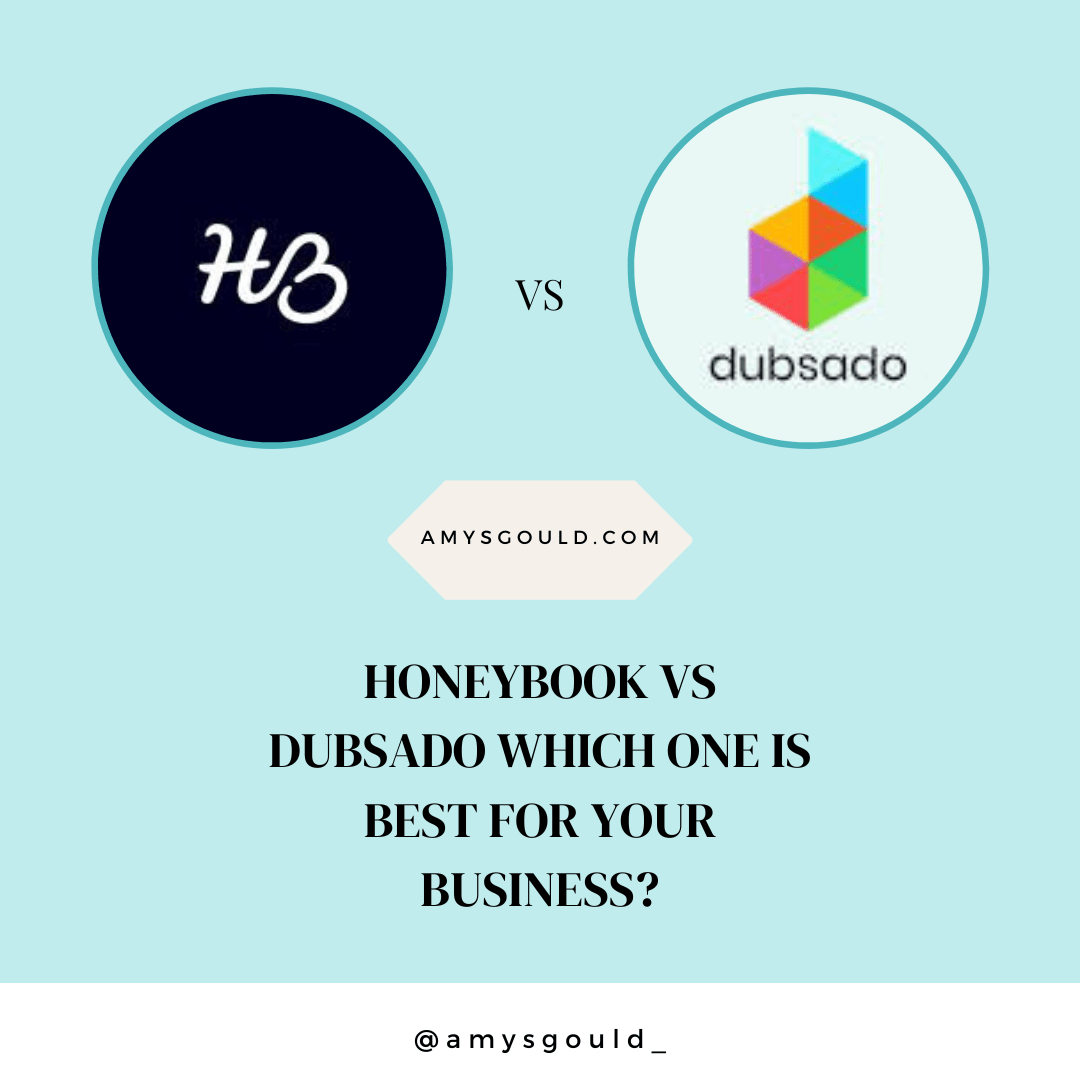
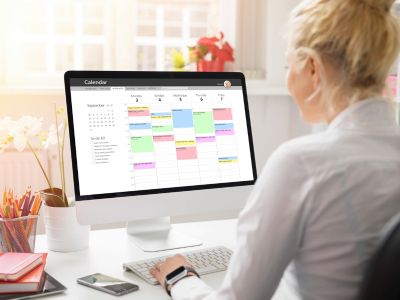

+ view comments . . .