Cash flow can make or break a business. You can use Dubsado payment plans to help improve your cash flow and ensure that clients pay you on time, by setting up payment reminders, but sometimes payments are still late. Dubsado autopay can improve your cash flow and give your clients one less thing to remember by automating your invoice payments.
Here’s what we’re talking about in this post
Using Autopay on Payment Plans
Let’s get started!
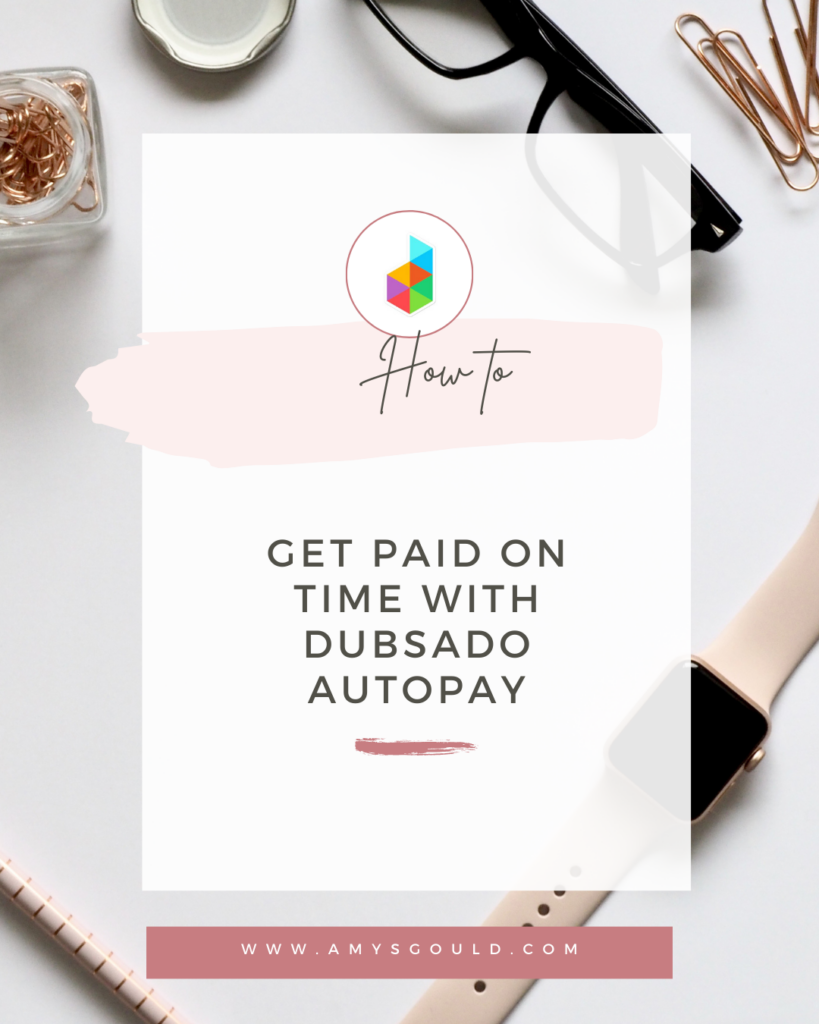
What is Dubsado Autopay
Dubsado autopay lets you require or make it optional for clients to enroll in automatic payments for all payments on their invoices (or recurring invoices.) They can be used with payment plans or recurring invoices as long as you have the right payment processor/payment processor settings enabled.
How to Set up Dubsado Autopay
Setting up Dubsado autopay is pretty simple.
Step 1. Ensure Your Payment Processor Settings are Correct
First of all, make sure that you either have Dubsado Payments, Legacy Stripe or Square enabled. Dubsado recommends turning off PayPal and ACH if you want to require Autopay. (Unless you’re using the new Dubsado Payments feature. Dubsado Payments allows you to offer autopay on both ACH and credit card/debit card payments.
You can do this by going to Settings and then clicking on Payments and Invoices.
Step 2. Set Your Default Autopay Setting
Scroll down on the same screen and click the Edit Autopay link.
Choose if you want clients to be required to use Autopay on payment plans and recurring invoices, if you want to offer them the option of setting it up, or if you don’t want to offer it at all.
Step 3. Review and Edit Your Autopay Emails (Optional)
Dubsado automatically sends emails confirming enrollment in Autopay, if a payment is failed and every time a recurring invoice is sent. Review these emails by clicking on Templates (in the left-hand menu), then click Canned Emails, and click Edit Templates. Scroll down and select the template you want.
Using Autopay on Payment Plans
What Stops Autopay?
The following actions stop autopay and will require your client to manually re-enroll to go back on autopay.
- Disconnecting a payment processor.
- Your client’s credit card fails.
- Your client manually chooses to stop autopay. (Even if you require automatic payments, clients have protected rights that allow them to stop automatic payments at any time, even if they previously allowed autopay.
- Changing or removing the project date (if the payment plan installment is based on the project date.)
- Removing a signed contract (if the payment plans are based on a signed contract.)
- On recurring invoices, autopay can also be stopped if you end the recurring invoice.

FAQs
Q. Can a client pay gratuity while on autopay?
A. If you have the option set to optional or disabled, clients can add gratuity, but they can’t add gratuity when autopay is required.
Start Using Dubsado Autopay Today to Start Seeing Better Cash Flow
I hope you found this helpful and are seeing the benefits of using (or not using Dubsado autopay inside your business.) I’d love to hear from you. Send me an email at amy@amysgould and let me know what you think or ask any questions you have about Dubsado. I’d love to hear from you.
Want Me to Set Up Your Dubsado For You?
Book a free 15-minute discovery call by clicking the button below.


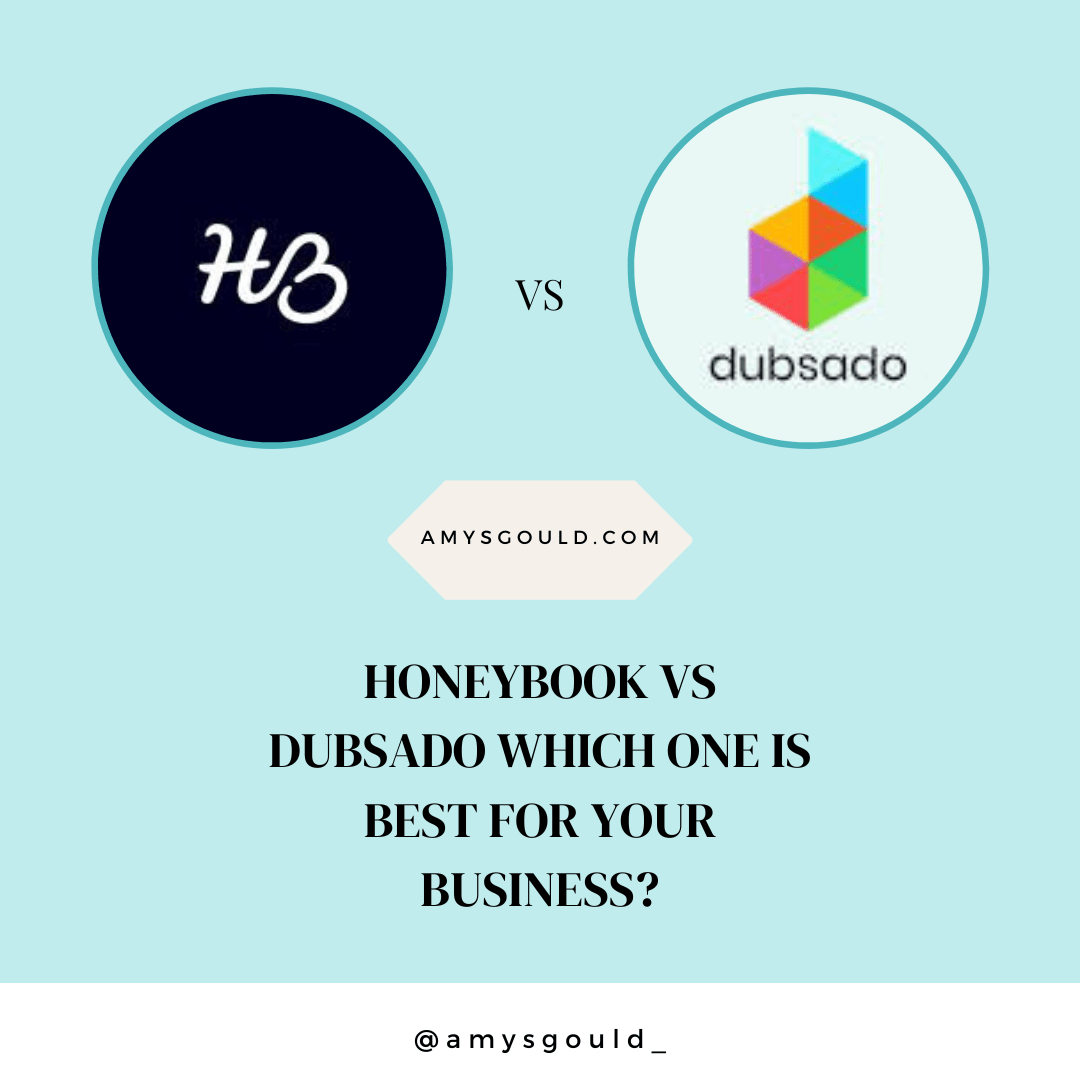
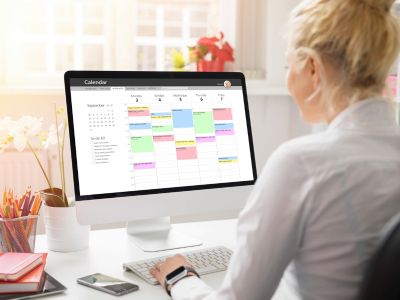

+ view comments . . .