For a small business, sending quotes is a key part of the sales process. Whether you’re a designer, stationery creator, photographer, event planner, or another service provider, this Dubsado trick will streamline your workflow. With this method, your client can approve the quote, sign the contract, and pay the invoice—all without selecting packages or add-ons. Plus, you can automate follow-up actions, saving you time and ensuring a seamless client experience!
(Sidenote: this blog post does contain affiliate links. They’re only for products and services I actually use and recommend. If you click them, I may receive a small commission for referring you.)
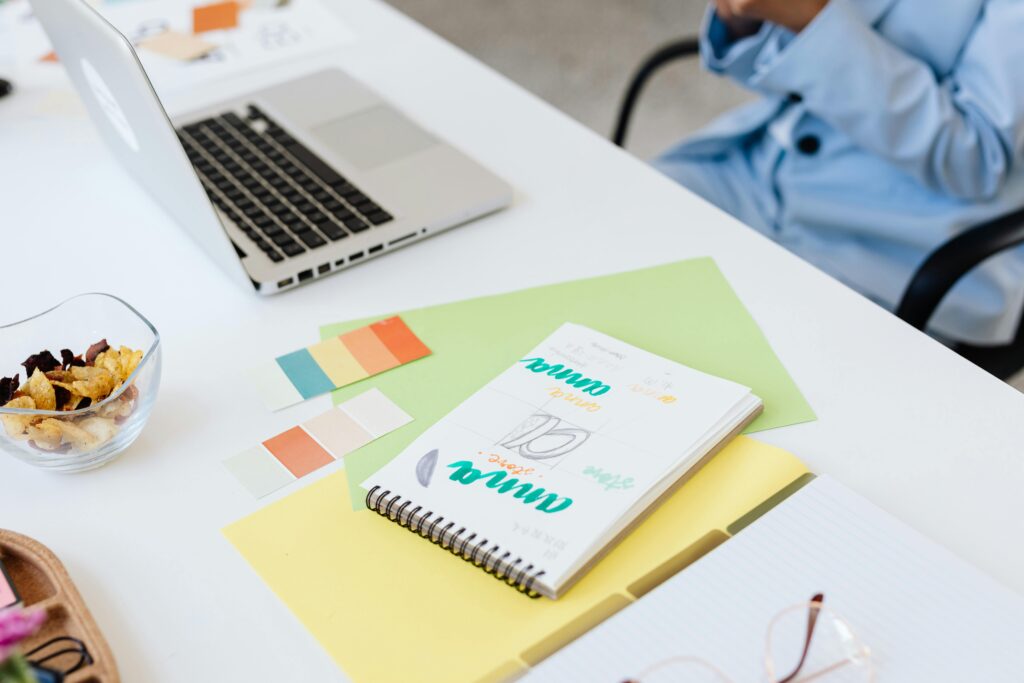
Before I Dive Into That…If You’re New Here, I’m Amy Pearson
I help creative entrepreneurs like you streamline their businesses using Dubsado. Whether you’re handling client onboarding, project management, or quotes, my goal is to save you time and help you work smarter, not harder. Learn more about me.
Let’s Dive Into My Step-by-Step Small Business Quotes Tutorial
Here’s how to set up a quote-like proposal in Dubsado. (If you’d rather send a proposal that allows clients to choose from more than one package and choose add-ons, read this blog post.)
1. Create a Proposal Form (Don’t Get Caught Up in the Name Here)
In Dubsado, the form you’ll use for creating a small business quote is called a “Proposal.” But don’t let the name fool you—it’s really just a document you’re giving your prospective client to approve before signing your contract and approving your invoice. I love it because it’s all sent as one document, which makes it easier for your client to complete your booking process (and for you to get paid).
With this tutorial, I’ll show you how to create a quote with line items. Your clients can approve it, sign the contract, and pay you all in a matter of minutes. Even better, you can apply workflows that continue your booking process automatically or follow up if someone doesn’t complete the proposal. Hello to more booked projects!
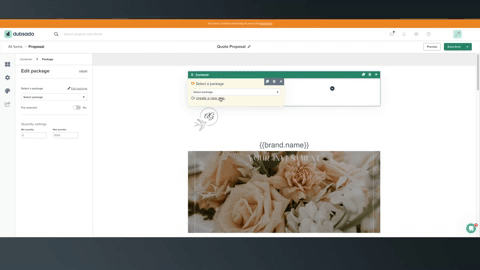
Step 2. Insert a package block at the top or bottom of the proposal.
Create a package and select it in the package block settings. The line item for the package should say Thank you! for a price of $0.00. Then mark the package as pre-selected. After that, delete all the content from the package block in your proposal. Click save and close on the package block. If this sounds weird, take a look at the video above to get a better idea of the steps.
Step 3. Add an Invoice Smart Field to Your Proposal to Show Your Small Business Quotes
Add a text box to your proposal with a heading like Your Custom Quote. Then underneath it add an Invoice Item Names & Amounts smart field. (See video below.) You’ll see this field appear in your text box ({{job.invoice | packageItems:true}}). Ready to fill in whatever you put into the invoice when you create the quote.
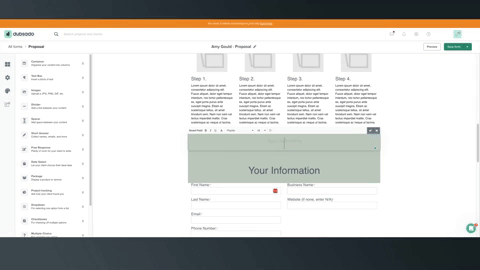
Step 4. Set Up a Contract
To make it so your client can approve the quote, sign the contract, and pay the invoice, you’ll need to set up a contract and apply it to your small business quotes (AKA proposal template.)
Your contract is essential for protecting both you and your clients. To ensure that you have all of the clauses needed to protect yourself, I recommend working with a contract lawyer or a trusted resource like my friend The Legal Paige. Once you’ve got your contract in place, you can use Dubsado’s smart fields to automatically fill in the details, saving you time and reducing errors.
You can even add an Invoice Line Items Names and Amounts smart field in the contract to list everything you just put in your invoice.
Don’t forget to add a digital signature field for easy sign-off!
Then go back to your proposal and change the settings so it has ‘include contract’ selected, and choose the contract you just added to your account. (While you’re at it, be sure to click ‘include invoice’ too!)
Pro Tip: Custom smart fields can be created to capture information you use routinely in your business, such as the number of square feet in a project or other relevant details.
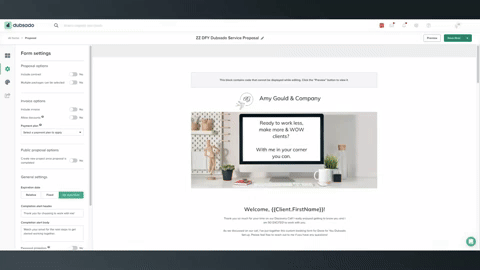
Quick Overview of How to Use Dubsado to Send Small Business Quotes
We talked about how to create small business quotes using Dubsado. Make sure to follow these steps to set everything up correctly.
- Create your proposal. Be sure to insert the invoice smart fields so everything comes over from the invoice.
- Be sure to use after the contract is signed for the first payment due trigger. Not ‘after invoice is added to project’.
Save Hours Writing Your Canned Email Templates
Want my help writing your payment plan and follow-up emails if someone doesn’t complete your small business quotes? Grab my Canned Email Templates. I’ve got my top 20 most-used emails in Dubsado setups. Just copy and paste them into your canned email templates in Dubsado to save hours on your setup!
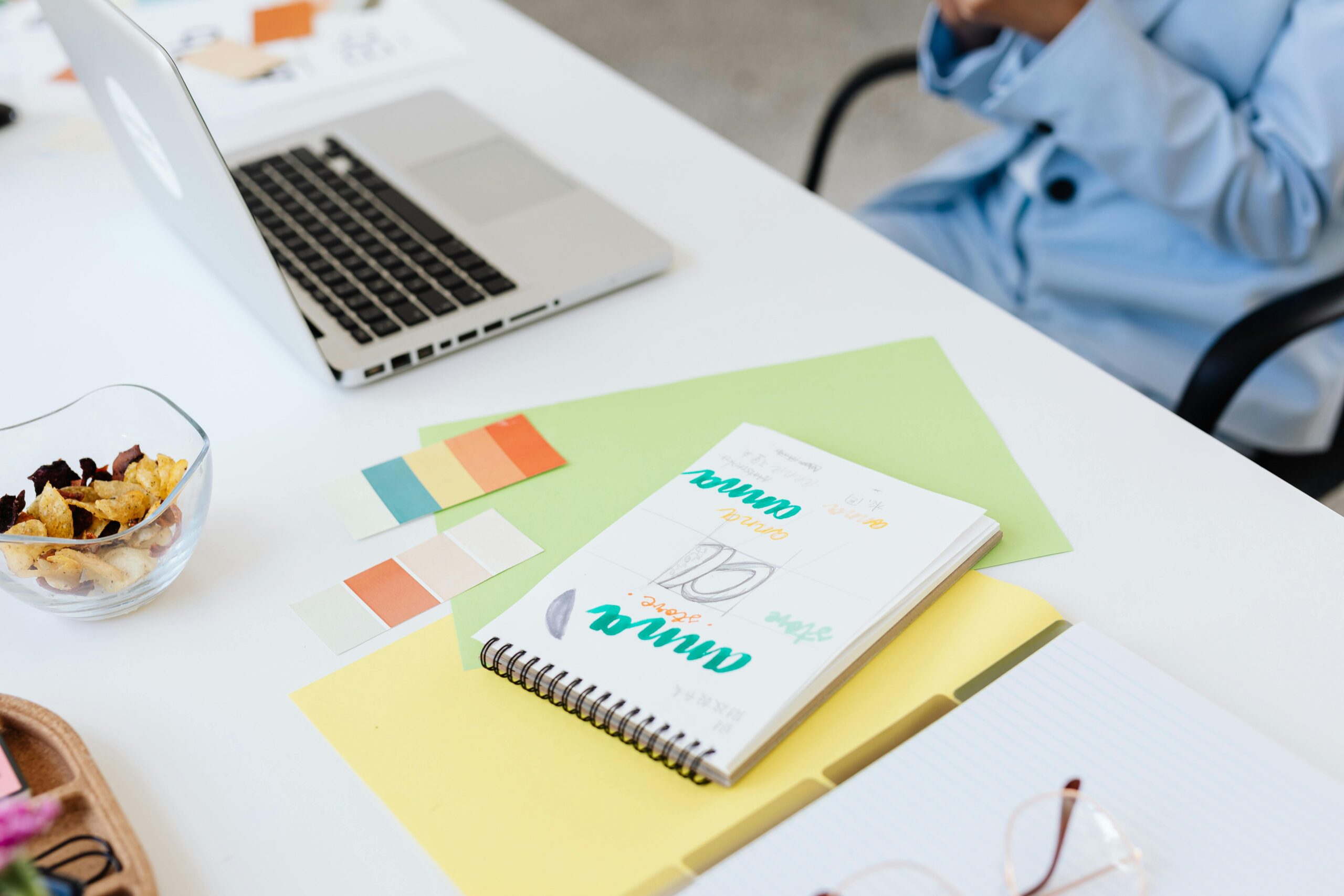
+ view comments . . .