Managing event booking(s) on your website can be a time-consuming process, but with Dubsado, you can automate and streamline everything—from capturing leads to sending contracts and invoices. Whether you’re planning weddings, workshops, or corporate gatherings, having a solid system in place ensures a smooth experience for both you and your clients. In this post, I’ll walk you through how to set up your Dubsado system to book events efficiently and automatically.
About Me
Hi! I’m Amy Pearson, a Dubsado Specialist and automation expert dedicated to helping creative entrepreneurs work less, make more, and WOW their clients. With years of experience setting up CRM systems, I know what it takes to build seamless workflows that save time and improve client experiences.
Let’s dive in!

Affiliate Disclosure: This post contains affiliate links, meaning I may earn a commission at no extra cost to you. I only recommend what I love and use. Thanks for your support!
The Event Booking from Your Website: A Quick Overview of the Process in Dubsado
Let’s do a quick walkthrough of the process and how it works in Dubsado.
If they complete the booking process, this happens:
- Clients click on a button that links to a scheduler on your website to book an event
- They choose the event date, fill out their information, and pay the fee (I recommend charging 100% up front).
- They receive a confirmation email and a separate email with their contract to review and sign.
- Your client receives email reminders about the event.
If they DON’T pay the booking fee, this happens:
- They receive an automated email a day later letting them know they didn’t complete the process and sending them back to your webpage to re-book.
- The project that was created by their previous actions is archived to keep your account from being cluttered up with abandoned bookings.
Here’s How to Make That All Happen
Step 1. Write Your Canned Emails
Here are key emails to create:
- Booking Confirmation & Reminder emails – Sent automatically after someone completes the booking. Be sure to include all smart fields from the appointment smartfields menu. Here are a few that you’ll find useful. Appointment Title: {{appointment.title}}, Date: {{appointment.start | mediumDate}} Start Time: {{appointment.start | shortTime}} Also let them know what they should do if they need to cancel or reschedule. (Or what your cancellation policy is.) Also, let them know to check their email for the contract that will be sent shortly.
- Abandoned Cart Follow-up – This goes something like this: Hey, we noticed you started booking an event with us but didn’t complete your booking. If you’d still like to attend, please click HERE to complete your booking. (Link to your events page.)
- Contract Email – Sent once the client books. Be sure to include the contract smart field.
- Payment Reminder Email – Only needed if you didn’t follow my recommendation to have your client pay 100% up front.
- Onboarding Email – This is a nice touch to let your clients know they’re booked for the event and give them the next steps to prepare for the event.
Grab my Canned Email Pack to save time writing all of these emails.
Event Registration Form Example
Here’s a quick scrollthrough an example of an event registration form. You can make them as simple or elaborate as you’d like.
2. Forms to Create to Simplify Your Event Booking Process From Your Website
Set up these forms in Dubsado
- Create your registration form – This is a Public Proposal, so be sure to choose that option in the settings for this form – Displays event package option with a pre-selected choice for easy booking. Only toggle on the invoice if you’re requiring a deposit. Toggle the contract off. If it’s a free event, you can use a lead capture form for your registration form and skip all of those settings.
- Contract – Automatically sent when a client selects their package.
- Payment Plan – Set up for 100% up front. If you didn’t do this, then you’ll need to set up the payment plan for whatever you’re asking for payment terms. Remember to subtract your deposit from your total fee on the package if you’re not charging 100% up front.
- Any Group Training Questionnaires (If you want spreadsheets to collect this info for data tracking, I recommend using a Google Form or AirTable Forms instead.)
3. Schedulers to Setup
Set up your event scheduler.
Under BASIC Settings:
- Set the duration to the length of the class
- Set when can this be scheduled to be appropriate to your situation. If you’re only offering the class one time, set it for a fixed date range for one week around your event date.
- Set the setting under the availability for once booked to ‘show me as available.’ (IMPORTANT! If you don’t do this, you’ll only be able to book one person for your event.)
- Email to send isn’t necessary for the way this is being used. Save time and skip it.

Under ADVANCED settings:
- Set the increments to be equal to your event duration so you don’t have multiple appointment times when you only meant one.
- Allow this scheduler to be used X times. Set the number of people you want to allow to book the event if you need to limit bookings.
- Set your confirmation email to the confirmation email you wrote above.
- Attach your registration form.
- Don’t use the redirect URL. It won’t work because a form is attached.
- If the event is a paid event, toggle ON the “Invoice” and create a line item for the cost. This will require the attendee to pay to reserve their spot.
- Under notification add a reminder notification and choose the email(s) you wrote above. I usually do something like two days before and two hours before, but do what works for you and your events.

4. Create Any Project Statuses, Tags, etc. to Keep Your Event Bookings Organized
- Create any project tags you’d like to be applied. (These make your projects searchable in the future, so think about things like type of event, specific event, service, etc.)
- Create any project statuses you’d like to track (For events, I recommend Booking: Lead, Abandoned Cart: Lead, Waiting on Contract: Lead, Event Booking: Job, Offboarding: Job.
5. Set Up Your Workflows to Automate the Process of Booking Events From Your Website
Here’s how to set up two essential workflows:
Workflow 1: Abandoned Cart Workflow – Paid Trainings and Events ONLY
This workflow re-engages leads who started booking but didn’t complete the process. This workflow is attached to the proposal unless you’re doing a free event; then, attach workflow 2 directly.
- Wait 1 day after the workflow starts and send the abandoned cart email.
- Change the project status to “Abandoned Cart.”
- Archive the project 1 hour after all previous actions are complete.
- Immediately after payment is paid in full or the deposit is paid (whichever you chose), start Workflow
- Pause workflow .1 hour after payment is paid in full or deposit is paid (whichever you chose above.)
Workflow 2: Booking Workflow
Once a client completes payment, this workflow finalizes the booking process.
- Send the contract immediately after the workflow starts.
- Change project status to Booked: Job immediately after contract is signed.
- Send confirmation/next steps email immediately after contract is signed.
6. Add your workflow to your registration form
Go back to your registration form and add your workflow in the form settings. Choose an option below depending on your event booking.
- For free events, connect workflow 2.
- For paid events, connect workflow 1.

7. Test everything in your new event booking process to make sure it’s working correctly
Create a test project with your own email and test your event booking process as if you had booked from your website. To do this, click on the scheduler and grab the link from the settings. Go to an incognito window and book an event with fake information (except for your email). I always use ‘TEST’ in the name to make it easy to find and delete everything when I’m done testing it. Go through the rest of the process on your phone (Dubsado will treat you as someone else that way). Open Dubsado on your computer and watch everything run. Tweak things that need tweaking. When you’re happy with the client experience, it’s time for step 8.
8. Take your event booking live on your website!
Take it live by embedding your scheduler on your website or sharing its link publicly so you can start booking your events from your website using Dubsado.
To Wrap It Up
I hope you enjoy how simple these workflows will make it to start getting event bookings from your website. Here’s a quick recap of the main steps:
- Create your registration form and any other forms.
- Write canned emails for confirmations, follow-ups, and payments.
- Set up your scheduler with the event dates and attach your registration form.
- Create all the other items you need for keeping things organized
- Set up automated workflows for both abandoned carts and completed bookings.
- Connect your workflow to your registration form.
- Test everything!
- Bring it all live.
Ready to streamline your event booking process?
Whether you need help setting up your workflows or want a full Dubsado overhaul, I’m here to help! Book a free 15-minute discovery call to see how we can optimize your booking system today.
Want to give Dubsado a Try?
Save 20% on Your First Month or Year with Dubsado when you click here or use my discount code: amysgouldco

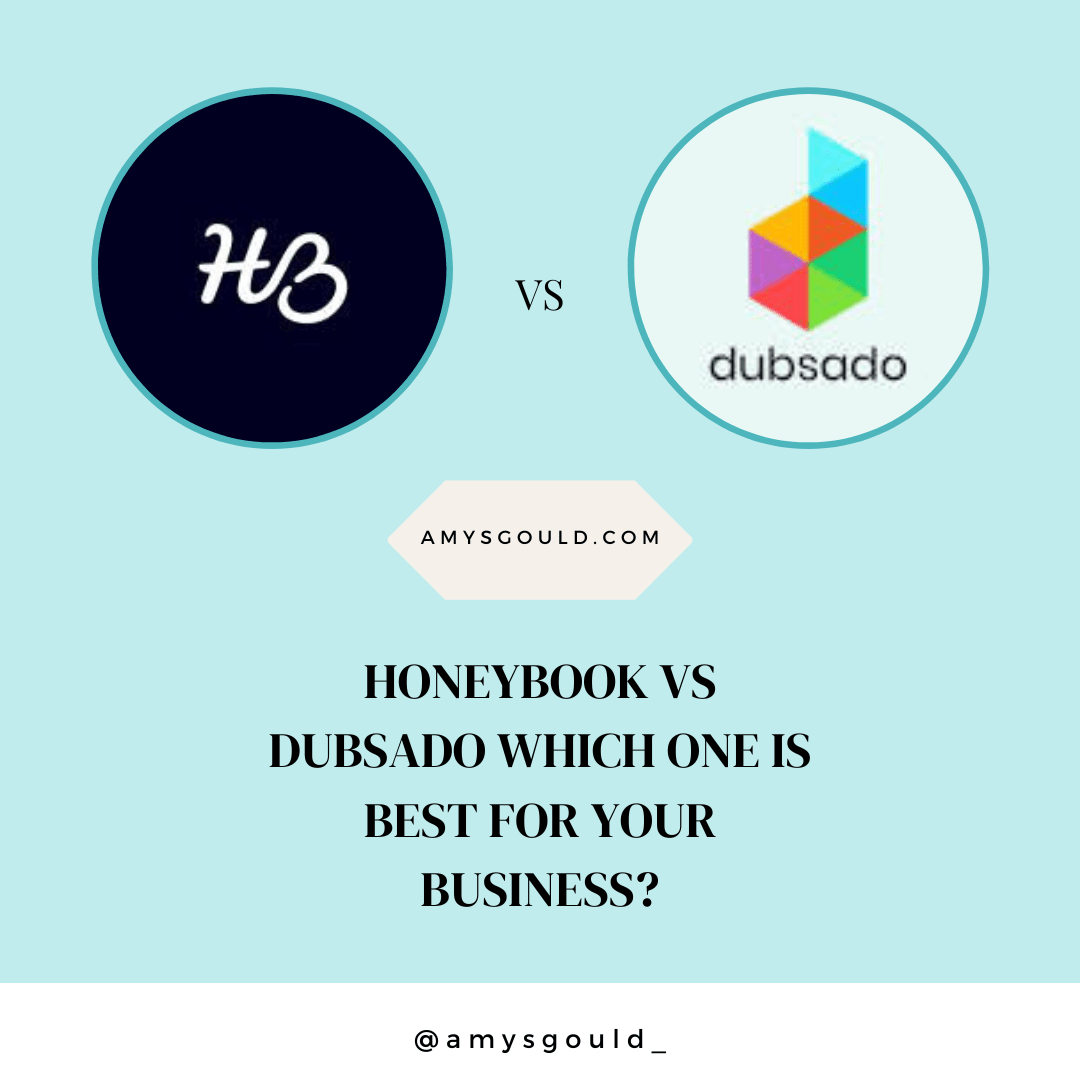
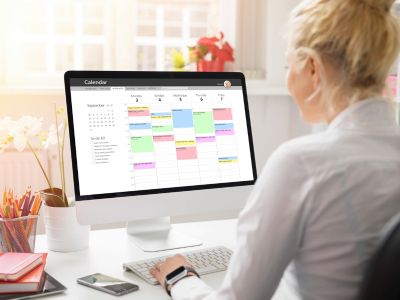

+ view comments . . .