Would you like to send an invoice to a client that’s professional, polished and lets you get paid faster? Whether you’re brand new to Dubsado or just haven’t explored its invoicing features yet, this post will walk you through exactly how to create and send an invoice that gets you paid—fast. (Plus, I’m going to show you how to set up payment reminders so you don’t have to chase down your payments ever again.) Sound good? Let’s dive in!
Before We Get Started, Let Me Introduce Myself
Hi, I’m Amy Pearson—Dubsado Specialist, HoneyBook Educator, and systems strategist for creative entrepreneurs. I help service providers work less, make more, and wow their clients by streamlining the backends of their businesses with smart, sustainable systems. If tech isn’t your thing, don’t worry—this is exactly what I do every day for clients just like you by teaching you how to send invoices.

Why Use Dubsado for Invoicing?
Dubsado makes it easy to keep everything in one place—from lead capture to contracts to payments. Sending invoices through Dubsado means your clients have a seamless experience when you send an invoice, and you look like the pro you are.
Bonus: Once you have it set up, you can automate the whole process.
What to Do BEFORE You Send an Invoice in Dubsado
- Connect your payment processor. I highly recommend the Dubsado Payment Processor through Stripe. Learn more about it here. (But do what works for you before you send an invoice.)
- Set up a payment plan. Learn how here. This will help you send email reminders and past due payment reminders if someone doesn’t make their payments. (Getting you out of the chasing payments business.)
- Connect your email. You CAN send emails with Dubsado without doing this, but it looks more professional coming from YOUR email address.
- Optional: Set up packages with your offers. (You’ll see in the video below, you can write your own line items as well, but this is a time saver with creating invoices before you want to send them.)
How to Create and Send an Invoice in Dubsado:
Step 1: Log into your Dubsado dashboard. Head to your project and click on the one you’d like to invoice for.
Step 2: Click on the “Invoices” tab within the project. Then click “Add Invoice”
Step 3: Add your packages or add line items manually. Include the description, quantity, and rate. Dubsado will auto-calculate totals for you.
Step 4: Add the payment schedule. Adjust due dates if needed. (You can create a custom payment plan right in the invoice if you need something special for this invoice.)
Step 5: Send it to your client by clicking “Send.” Choose an email template (or write a new one on the fly). Be sure to include an invoice link in your email.
Pro Tip: Bundle it up: Combine your contract, invoice, and intake form into a single proposal to make it easy for clients to book and pay in one go. Check out my blog post all about sending proposals in Dubsado.
Need Help Setting This Up?
If you’d rather skip the tech and get a done-for-you setup that saves you hours each week, I’ve got you. Book a free discovery call or check out my Done for You Dubsado Services to learn more.


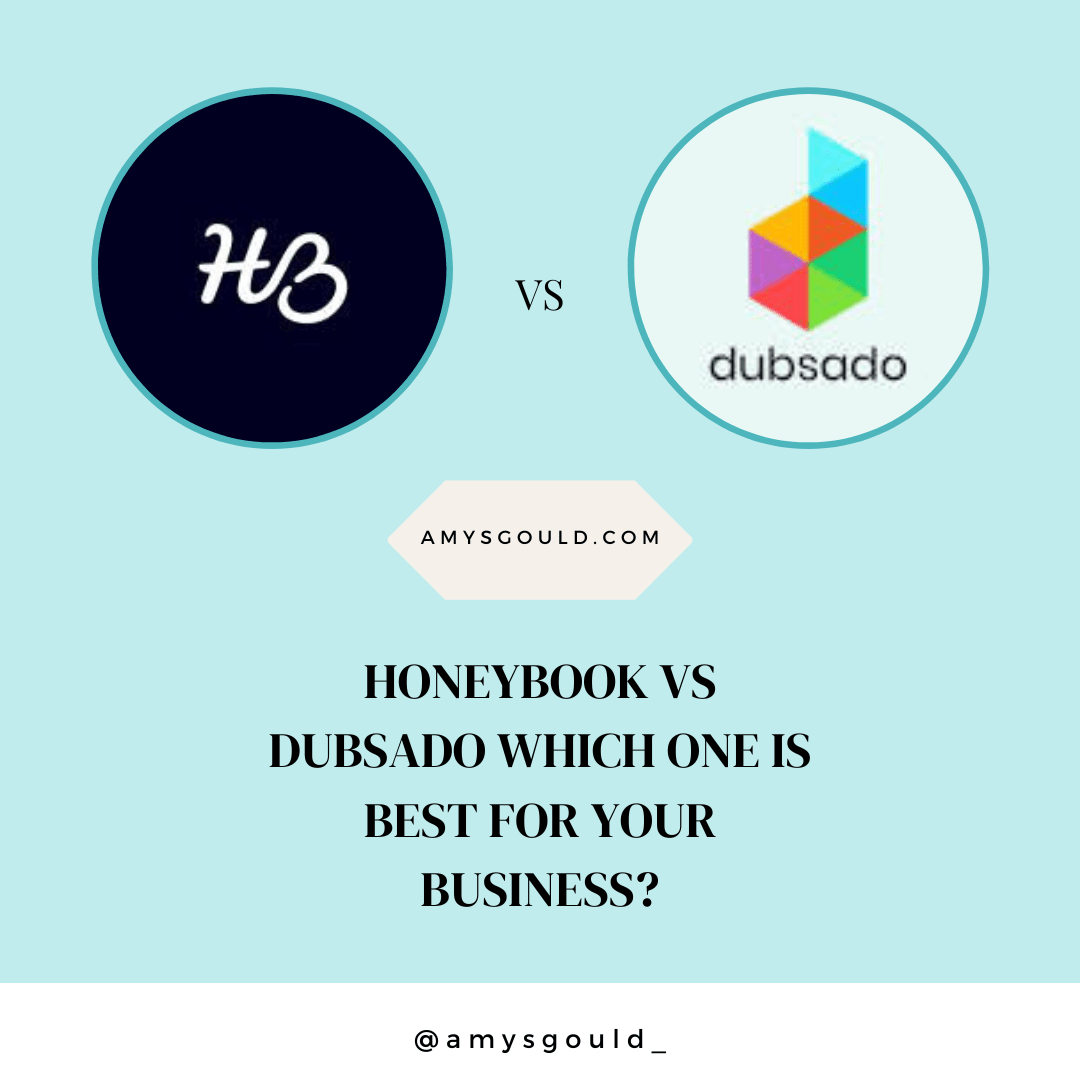
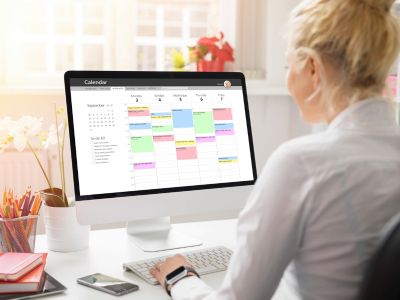

+ view comments . . .